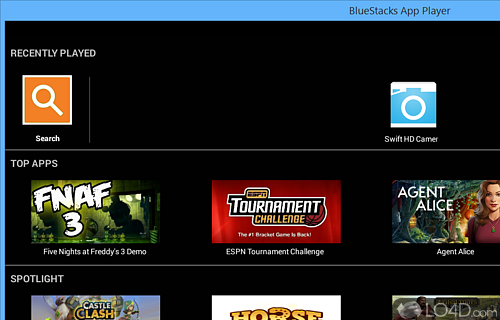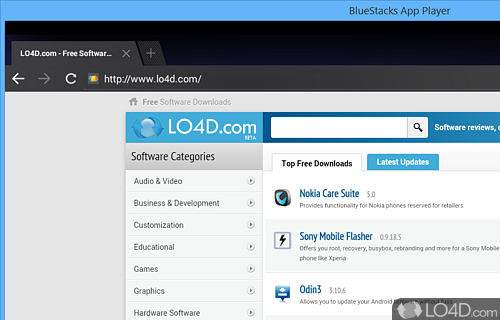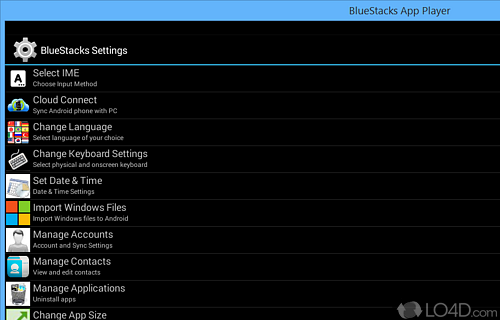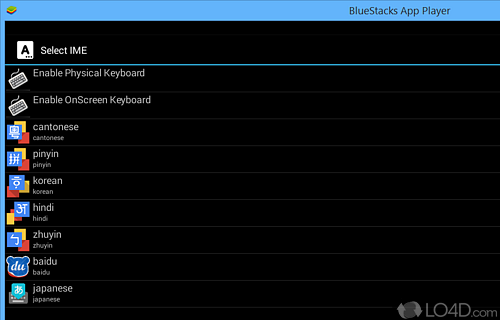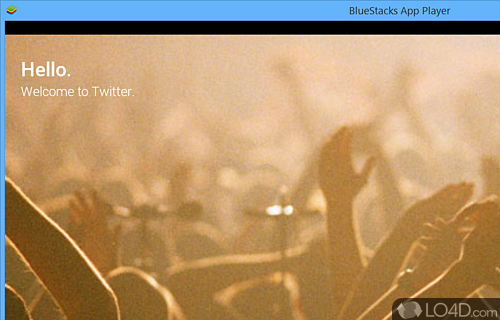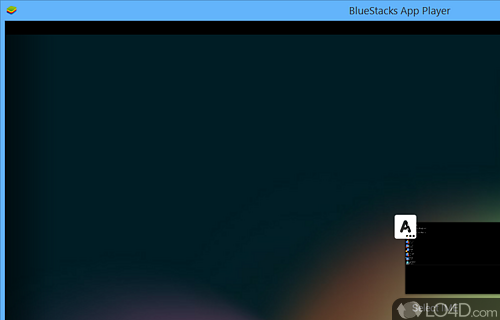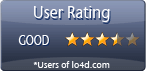Run Android APK apps and games on a Windows desktop with full access to the Google Play store and other Google and online services.
BlueStacks is one of the foremost Android emulators available for the Windows desktop and currently makes it possible to run virtually any type of mobile game or application (APK file) on your PC possible.
The user interface of BlueStacks is one that can easily be navigated and customized to your liking. The user-friendly nature of the program provides for endless opportunities for running various types of mobile applications without actually having to own the device itself.
Customize performance of hardware and software
For starters, when you run this application, you can specify exactly the hardware that the system is emulating. You may select the CPU (and number of cores), the RAM the system can use and the graphics rendering system. The latter has the option of either DirectX or OpenGL; for owners of NVIDIA graphics cards, you can use it for dedicated renders and hardware optimization.
Different display modes are possible: either Landscape or Portrait. Customized resolution is selectable anywhere from low definition as with cheaper devices or Full HD and 4K resolutions. Full HD being the default and recommended setting. DPI (dots per inch) settings are present with 160 DPI, 240 DPI and 320 DPI.
Predefined profiles for different devices can be selected and generally focus on the most popular devices from Samsung and OnePlus. We're talking A and S series and the sort.
Different performance settings can be optimized based on the hardware installed on the system BlueStacks is installed on and as such, different graphics settings will be better depending on the graphics card you have.
Google Play Store and APK Installation
As with traditional tablets and phones, BlueStacks comes with a full installation of Android and provides access to the Google Play Store where you can download endless number of different free and paid apps. Furthermore, the program can also be used to sideload APK files so that you can bypass the Play Store altogether.
The BlueStacks Android Player can also be interfaced with adb from either the command prompt or Windows PowerShell; that is, the device functions as an actual Android device connected to the PC by USB.
This virtual operating system can also be used with Android Studio and the Android SDK for full development and testing capabilities on different versions of Android.
Conclusion
All in all, this Android emulator is definitely a popular tool to use for usage and development of virtual Android devices on Windows. It provides mostly all of the features you would require on an actual tablet or phone without the need of having to purchase on. It allows you to experience everything Android has to offer without the need to shell out.
Features of BlueStacks
- Integrates with Facebook, Google Play, Telegram, Twitter and WhatsApp.
- Android apps: Run Android applications on Windows.
- Camera integration: Access the device camera on PC.
- Chat and messaging integration: Access popular chat apps.
- Cloud connect: Sync apps to mobile devices.
- Customize: Configure and tweak performance and visuals.
- File sharing: Easily transfer data between desktop and mobile.
- High performance: Leverage the power of your PC hardware.
- Keymapping: Map keyboard and mouse controls to touchscreen.
- Macros: Record, edit and playback touchscreen gestures.
- Mobile gaming: Play mobile games on PC.
- Multi-instance: Run multiple Android instances simultaneously.
- Multi-platform: Access over 2 million apps across platforms.
- Notifications: Receive calls and messages on PC.
- Root mode: Full access to device settings and controls.
Compatibility and License
BlueStacks is provided under a freeware license on Windows from console emulators with no restrictions on usage. Download and installation of this PC software is free and X 10.42.153.1001 is the latest version last time we checked.
What version of Windows can BlueStacks run on?
BlueStacks can be used on a computer running Windows 11 or Windows 10. Previous versions of the OS shouldn't be a problem with Windows 8 and Windows 7 having been tested. It comes in both 32-bit and 64-bit downloads.
Other operating systems: The latest BlueStacks version from 2025 is also available for Mac.
Filed under: